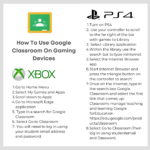Using Google Classroom at Home on Different Devices
Category : Events
If you have more than one family member that needs access to a device while they are working from home, you may have other devices that you can use.
Google Classroom can be used on many devices you may have at home; Computers, Laptops, TVs, Gaming Consoles, Phones, Tablets…
PCs and Macs
Simply use the browser to access https://classroom.google.com
Chromebooks
If you use a device running Chrome OS, such as a Chromebook, you do not need to install the app, Just use the built in app to access Google Classroom.
Mobile Phones and Tablets – Get the Classroom app
You can use the Classroom app on Android and iOS (Apple) mobile devices. The Classroom app is not currently available for Windows mobile devices.
Apple – Apple iOS App
Install the Classroom app on iPhone or iPad
Your device must have iOS 11 or later to get the latest version of the Classroom app.
On your device, tap App Store.
Find and install the Google Classroom app.
Android – Android App
Your device must have Android 4.4 KitKat or later to get the latest version of the Classroom app.
On your device, tap Play Store “”.
Find and install the Google Classroom app.
Install the Classroom app on iPhone or iPad
Gaming Consoles
PlayStation
How to use Google Classroom on PS4 & PS5
The PlayStation 4 has its own web browser that is easy to find on the PlayStation 4 (in the content menu as an icon with WWW written on it). However, it’s currently a bit trickier on PS5, as there is no way to open the browser natively.
Instead, you can open the System Settings, then the User Guide. This will open up an online user manual inside a web browser page so you only have to change the URL at the top. Otherwise, the rest of the steps are the same.
- Plug a wired keyboard and/or mouse into the USB ports on the PS4 or PS5 – each console should recognise them (or use the on screen keyboard).
- In the URL bar of the browser, type classroom.google.com and then log in using the details provided by your child’s school.
- You can now access Google Classroom.
In some cases you might not be able to do everything you can on a laptop or PC, but you can, at the very least, access Google Classroom and see what work your teacher has assigned for you to do.
How to use Google Classroom on Xbox One & Xbox Series X/S
The Xbox consoles each have access to Microsoft Edge – the web browser that comes preinstalled as part of the Xbox user experience. This can be used to access Google Classroom (or another online education service approved by your child’s school).
- Plug a wired keyboard into your Xbox One, Xbox Series X or Xbox Series S via one of the USB ports on the front or back (or use the on screen keyboard)
- Press the Xbox button top-centre of a game controller and head to “My games & apps” in the side menu.
- Click on “See all”, scroll down to “Apps” and you will see Microsoft Edge in the icons on the right-hand side. Open it.
- Type classroom.google.com into the URL bar at the top and log in as you would on a PC using your school Gmail account.
- You can either use an Xbox controller to move the cursor or a separate USB mouse plugged into one of the other ports.
We have a few spare USB keyboards which will work on a PlayStation and Xbox, please email vle@clywedog.org if you need one.
Smart TV
Most Smart TVs have a web browser and you can access Google Classroom from a browser.
Smart TV Google Classroom Guide
Convert old PC/Mac to Chromebook
If you have an old PC or laptop that does not run Windows very well, it may be good enough to run Chrome OS. You can convert an old Windows machine to Chrome OS free here:
Neverware Chromebooks conversion software
Chromebook Conversion Video Guide
Oculus Quest (and other VR Headsets)
As the Oculus Quest is a standalone headset it could be an additional device in the home that can connect to Google Classroom.
Nintendo Switch
You can access Google Classroom on a Nintendo Switch, but the setup requires changing DNS sessions. There is a guide here.