Accessing Google Classroom
Category : Events
How to login to google classroom.
STEP 1 – Accessing Google Classroom
- Navigate to google.com
- Click on the blue Sign In button (in the top right hand corner).
- Enter your school email address and password > Click Next.
- Click on the Google apps ‘waffle’ (in the top right hand corner) and select ‘Classroom’.
STEP 2 – Join a class
Joining a Classroom:
- Click on the + symbol (in the top right corner) > Join class.
- Type in the class code > click
STEP 3 – Using a resource
- Go to the ‘Classwork’ tab by clicking on the word ‘Classwork’ at the top of the page.
- Click on the resource that you want to access to open the resource.
- If you wish to use the resource click on ‘File’ and select ‘Download’ – (Powerpoint / Slides / Excel / Sheets / Word / Docs / PDF)
Troubleshooting
I don’t know my email and/or password
Email vle@clywedog.org during school hours to get it reset.
I can’t join the classroom – I get a message saying ‘This code is invalid’.
Check that you are accessing Google Classroom through your school account. You can do this by clicking on the circle that contains your initial in the top right corner of the screen. This should show an account ending in @clywedog.org. If it shows an account that is not a school account then you should click on ‘Add another account’ and enter your school email and password.
Another common issue that means that you can’t join a classroom is the misspelling of the class code. Copy and paste the class code from the home page of this website and try joining the class again.






2 Comments
Justin Elias
18th March 2020 at 8:27 pmHi,
This is Justin Elias from class 7D. I need to reset my password for google classroom, but the show my homework app won’t work. Please can it be reset for me?
Thanks,
Justin.
Matt Vickery
25th March 2020 at 8:27 pmHas it been done?